
As a UX designer, your desk is more than just a place to work. It’s your creative hub where ideas come to life and user experiences are crafted. A well-designed desk setup can enhance your productivity, focus, and overall work satisfaction. In this guide, we’ll explore the essential elements of the ultimate UX designer desk setup that will help you create your best work.
We also prepared a Case Study to showcase a high quality example featuring as desk setup from Vishnu Basnet - Professional UX/UI Designer and YouTube Content Creator
Quick Overview
Here’s a summary of the main points:
| Tips | Impact Level |
|---|---|
| Ergonomic Essentials | High |
| Dual Monitors or Ultrawide Display | High |
| Taking Small Breaks Throughout Your Day | High |
| Go Beyond the Hardware | High |
| Color-Accurate Display | Moderate |
| Organized Desk Space | Moderate |
| Lighting | Moderate |
| Fresh Air in the Workroom or Office | Moderate |
| Evolving Your Setup Over Time | Moderate |
| Notebook, Pen, Sticky Notes | Low |
| Cable Management | Low |
| Easy Access to Chargers, Cables, and Other Items | Low |
Case Study
Even though I personally have worked as a UX / UI Designer and Front-end Developer for over 4 years, I wanted to know more from other designers.
To better understand the needs of a UX Designer, I analyzed this excellent Desk Setup:
One should have certain goals before designing a workspace for themselves - “Vishnu”
Example of Design Goals
- Environment that promotes focus and inspiration
- Components of the setup must be aesthetically pleasing
- The setup should promote organization and reduce clutter
Let’s see how he has achieved these goals.
Focus and Inspiration
To promote focus, any distractions are removed or hidden from the workspace. In addition, only work computers are present at the work station.
An interesting detail is the inclusion of a scented humidifier. Not only can pleasant smells may boost your performance, but also by associating a smell with the act of working we can condition ourselves to feel like working by experiencing that specific smell. If you are interested in this phenomenon you can read about more here is this Scientific America article.

Another great addition to setup that helps with focus is a tiny vacuum cleaner. Get rid of any dust or crumbs that could interrupt your work.

Aesthetically Pleasing
Aesthetics is very personal, but Vishnu has pointed out a great tip for better design results:
To give your workspace a specific look restrict yourself to a few colors and try to use a color palette. - “Vishnu”
Decorations were also a part of the setup with back-wall filled with pictures matching the color palette.

Promote Organization
- Drawers were placed under the desk to keep books, notes and other miscellaneous items.

- Vertical Laptop Stand was used to make all work laptops quickly accessible and take up less space on the table.

-
Pencil Cup and Charging station for quick access
-
Big Desk Mat to section off a dedicated space for hand and mouse movements. This decreases the likely hood of bumping items of your workspace.

Overall, it’s a stunning dream setup for all UX/UI Designers.
Let’s continue to see what else you can do to create your own Ultimate UX Designer Desk Setup
Think Digital
Ever heard of Notion?
One of the best digital tools I have ever discovered!
I use it every day, from professional to personal tasks. For any UX Designer, keeping your digital work space is more important than your physical space. That’s why I use Notion in combination with the PARA method to stay organized.
I created this Lo-fi inspired template that helps me get things done and stay relaxed while doing so.
Here are some of the features you can expect:
- Instant Download
- Daily Task Tracker
- Pomodoro Timer
- Spotify Integration
- Synced Calendar
- Tasks & Notes Inbox
- Goals Progress Board
- Area & Resource Gallery
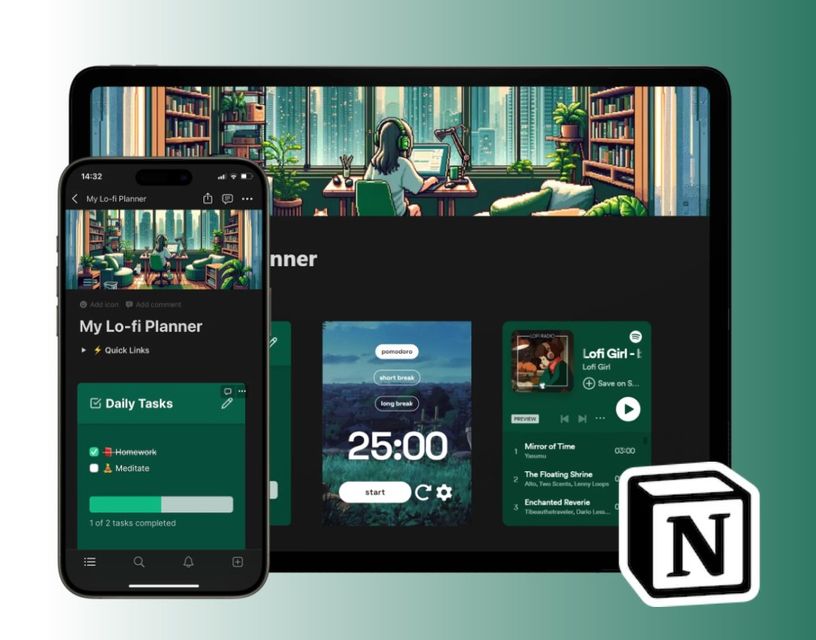
Ergonomic Essentials Trio
The list of ergonomic essentials is never ending. It seems like every day there’s a new item added to the list. But to keep it simple, there is the Ergonomic Trio:
- Desk
- Chair
- Monitor
But if you are going for the ultimate ergonomic setup, there’s so much more that could be included in the list. Here’s a list of ergonomic products resources that will improve your setup:
- Sit Stand Desk
- Ergonomic Office Chair
- Fully Adjustable Monitor arm
- Vertical Ergonomic Mouse
- Curved / Split Keyboard
- Laptop Raiser
- Wrist Rest / Gel Pads
- Ergonomic Mouse Pad
- Anti-fatigue Mats
- Under Desk Elliptical or Treadmill
- Yoga Fitness Ball
If are not sure where to start, conduct quick Free Ergonomic Assessment Survey . It will provide you with a detailed report on where you desk setup could be improved in terms of ergonomics.
How can an ergonomic setup benefit me?
Creating an ergonomic workspace is crucial for your physical health and well-being. Proper posture and support is a must have requirement for your chair and desk. Workdays will feel less productive and longer the more uncomfortable you get.
Look for an adjustable chair that provides lumbar support and allows you to customize the height and armrests. A height-adjustable desk will enable you to switch between sitting and standing, promoting better circulation and reducing strain on your back. Make sure to set your monitor at eye level whether it be a monitor raiser, a built in adjustable stand or a monitor arm .
Additionally, choose an ergonomic mouse and keyboard that promote natural hand and wrist positions to prevent discomfort and repetitive strain injuries.
Ergonomics are for prevention not a cure.
One fundamental principle of ergonomics is that it focuses on prevention rather than cure. By implementing ergonomic principles and practices, potential risks, discomfort, and injuries can be minimized or even eliminated before they occur. Rather than waiting for symptoms or issues to arise, ergonomics can proactively addresses factors that contribute to musculoskeletal disorders, fatigue and other work-related ailments.
It is important to recognizes our capabilities, limitations, and needs from the start and create an environment that promotes health, productivity and overall well-being. In this way, you can assure long-term health and performance, enhancing your productivity and quality of life.
Dual Monitors or Ultrawide Display
Having multiple monitors or an ultrawide display can significantly boost your productivity and multitasking abilities.
Here’s a more detailed look at how to create the best two monitor desk setup .
Consider a dual monitor setup or an ultrawide display, depending on your preference, computer support and available space.
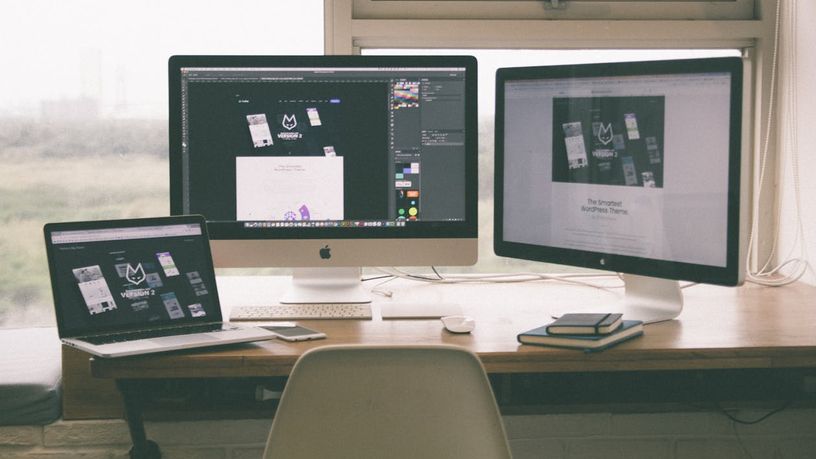
This setup allows you to have multiple design files or reference materials open simultaneously, making it easier to compare designs, conduct research, and collaborate effectively. Ensure that your computer can handle multi-monitor support (at least 2 output cable slots) and has sufficient graphics card capabilities to drive high-resolution displays.
If you are working from a laptop an adapter may provide you the needed HDMI or Display Ports, but check if the laptop itself is capable of outputting to more than one screen. We had this issue with the M1 MacBooks.
For example:
-
M1 MacBook Air: Maximum one external display
-
M2 MacBook Air: Maximum one external display
-
M2 MacBook Pro: Maximum one external display
-
M2 Pro MacBook Pro: Maximum two external displays
-
M2 Max MacBook Pro: Maximum four external displays
Vertical Monitor Setup
Vertical Monitor Setup are a hidden gem, especially for designers who do write coding as well. Opting for a vertical monitor setup can bring several advantages to your workspace and overall productivity.
Here are some key benefits:
Increased Document Visibility: Vertical monitors provide a taller display orientation, making it easier to view and work with documents, web pages, and code that have a vertical layout. This setup allows for more content to be visible without the need for excessive scrolling or zooming.
Enhanced Reading and Writing Experience: Reading long articles, research papers, or eBooks becomes more comfortable with a vertical monitor. The extended vertical space mimics the natural flow of reading, reducing the need for constant scrolling and enabling a more immersive reading experience. Additionally, vertical screens provide a larger writing area for tasks such as coding, writing, or editing.
Efficient Multitasking: Vertical monitors are ideal for multitasking, as they allow you to have multiple windows or applications open side by side. You can easily compare documents, reference materials, or design files without constantly switching between tabs or windows, thus improving workflow efficiency and reducing cognitive load.
Better Code and Webpage Navigation: Vertical monitor setups are particularly useful for developers and web designers. The extended vertical space provides a clearer view of code files, allowing for easier navigation and comprehension. It also facilitates the simultaneous display of code and browser windows, enabling developers to view code changes in real-time while seeing the immediate visual impact on websites or applications.
Space Optimization: Vertical monitors can be beneficial in space-constrained environments. The vertical orientation allows for a smaller footprint on your desk compared to traditional horizontal setups. This space-saving aspect can be particularly useful if you have a limited workspace or if you want to create a clutter-free environment.
Some websites might look weird at first, because it’s not a standard approach for developers to consider how their web pages would look in that format. But over time, the vertical setup can become an essential part of your setup.
Color-Accurate Display
A color-accurate display is essential for UX designers to ensure that the colors they choose in their designs will be accurately represented on various devices. Invest in a high-quality monitor that offers accurate color reproduction, a wide color gamut, and a high resolution. Calibration tools are not necessary, but they can help you fine-tune your display to ensure precise color representation, allowing you to make informed design decisions. We only recommend it to the top designers in their field.
How can I check if my display is color accurate?
If you already own a display there’s a quick way to check you displays color accuracy with software. Here’s a great Monitor Color Test to quickly check and calibrate your display. There is an alternative way that gives the most accurate results, for that you will need a dedicated display calibration tool.
Organized Desk Space
An organized desk space promotes focus and efficiency. Dedicate specific zones for different items and tools to streamline your workflow. Make sure to keeps bottles and cups in places where a spillage would not be a disaster. Use desk organizers, drawers, and storage compartments to keep essential tools, stationery, and documents within easy reach. Clear your desk of unnecessary clutter and create a clean workspace that allows your mind to stay focused on the task at hand. Implement a system that works for you, ensuring everything has its place.
Organizational Tools
Using organizational tools will help you keep you desk clutter free. This also gives you more space for mouse movements and makes day to day tasks less annoying to deal with.
Here are some great, cost effective tools to look into:
- Vertical Laptop Holder: This allows you to vertically stack your laptops and keep them easily accessible in a pinch.
- Monitor Stand: Besides the ergonomic benefits, a monitor stand opens up additional space on your desk under the monitor. Perfect spot to tuck away your phone during work.
- Cable Holders: Never get annoyed again by cables that fall behind the table. The holders keep the cables like HDMI or USB-C in place with quick access.
- Document trays: As a UX Designer I always have papers on my table with sketches. Tuck them away into a document tray to keep the desk space clean.
- Pen / Pencil cups: Keep your pens and pencils accessible for when inspiration strikes for a quick design sketch.
Lighting
Good lighting is crucial for maintaining focus and reducing eye strain. Utilize a combination of natural and artificial light sources. Position your desk near a window to take advantage of natural light, but also invest in a desk lamp with adjustable brightness and color temperature for consistent illumination throughout the day. Avoid harsh glare or shadows on your workspace, as they can impact your visual clarity and concentration.
Notebook, Pen, Sticky Notes
Creativity strikes at unexpected moments, so always have a notebook, pen, and sticky notes within reach. Jot down ideas, sketch wireframes, or make quick annotations whenever inspiration strikes. These analog tools are invaluable for capturing thoughts and visualizing concepts, complementing your digital design process.
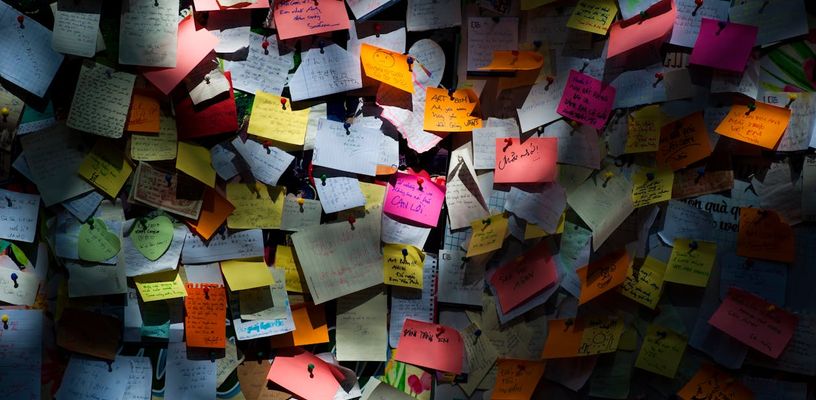
Transfer or Copy Paper Notes into Digital Format
Paper notes are great, but there are so many benefits for having a digital copy of your notes. In digital form notes become:
- Accessible over any device
- Searchable
- Easily organizable in folders
- Collaborative and shareable
- Back up copies
- Editable
We had countless occurrences in meetings where paper notes would get lost or slow down our work progress. That is why all of our notes are now digitalized and we advise you do the same.
Cable Management
Tangled cables can be not only unsightly but also a source of frustration. Implement a cable management system to keep your desk tidy and cables organized. Use cable clips, zip ties, or cable sleeves to secure and route cables along the edges of your desk or through cable management grommets. A clutter-free workspace promotes a clear mind and minimizes distractions.
Easy Access to Chargers, Cables, and Other Items
Keep a charging station or dock on your desk to conveniently charge your smartphone, tablet, or other devices. Additionally, consider using cable management solutions like cable clips or cable trays to keep cords organized and prevent them from tangling or cluttering your workspace. By having these items within arm’s reach, you can easily stay connected and powered up throughout your workday.
Evolving Your Setup Over Time
Your desk setup is not set in stone. It’s a dynamic space that should evolve with your needs and preferences. Regularly assess your setup and remove anything that annoys or distracts you. Experiment with new tools, accessories, or layouts to find what works best for you. Stay open to trying different arrangements, ergonomic adjustments, or technology upgrades. You would be surprized by the benefits of switching up your desk setup Your workspace should adapt to your evolving work style, ensuring optimal comfort, efficiency, and inspiration.
DIY Approach
As a UX/UI Designer, you might have an itch for designing your own desk. Desk DIY projects can become a major challenge. That’s why you should look into the DIY Ikea Karlby Desk Setup . It’s one of the most beginner friendly DIY desk setup you could start with. Checkout the guide and learn how this desk could become a part of your next setup upgrade!
Go Beyond the Hardware
Optimizing your physical setup is cool, but there’s much more that we can do outside of physical products. We should never forget that our productivity can be massively improved with different routines, work methods and digital setup improvements.
Work Method Expert Tips
Think of work methods as loose guidelines, not direct instructions or rules. Experiment with what works best for you to achieve the best results. You won’t know how effective or useless these methods are for you until you give it a try.
Combine elements from various methods or customize them to create your own productivity workflow.
Here’s a list of principles, methods and techniques to experiment with:
- Pomodoro Technique: Work in 25-minute intervals with short breaks in between.
- 80/20 Rule: Focus on tasks that yield the most significant results.
- Eisenhower Matrix: Prioritize tasks based on urgency and importance.
- Time Blocking: Schedule specific blocks of time for different activities.
- Seinfeld Method: Track progress on a daily habit or goal with calendar.
- Ivy Lee Method: List six important tasks for the next day, prioritize them.
- Two-Minute Rule: Complete tasks that take less than two minutes immediately.
- GTD (Getting Things Done): Organize tasks, use trusted system for prioritization.
- Don’t Break the Chain Method: Work on a task or habit daily without breaks.
- Agile/Scrum Methodology: Break projects into smaller sprints for better collaboration and progress tracking.
- Kanban Method: Visualize tasks on a board, move them across columns.
Digital Setup Expert Tips
There digital setup is limitless in terms of possibilities. You should figure out what works best for you. Here are all the free tools that we use for UX Design work:
| Tool | Description |
|---|---|
| Figma | Great for collaborating and sharing live mock-ups |
| Notion | For general notes and documentation |
| Trello | Split tasks into cards and organize them in a Kanban board |
| Slack | Instant messaging and video call platform |
| Excalidraw | Quickly create wireframes and logic structures |
| Photopea | A Photoshop alternative on the web |
| Rectangle | Must-have for MacOS users coming from Windows (snaps windows into areas + shortcuts) |
Fresh Air in the Workroom or Office
The quality of the air you breathe can have a significant impact on your well-being and focus. Ensure that your workroom or office has proper ventilation to maintain fresh air circulation. Open windows when possible to let in natural airflow, or consider using air purifiers or plants to improve indoor air quality. Fresh air promotes a more invigorating and productive work environment, keeping your mind sharp and energized.
Taking Small Breaks Throughout Your Day
As a UX designer, it’s essential to recharge your creative batteries and avoid burnout. Incorporate regular small breaks into your workday to rest your eyes, stretch, or take a quick walk. Use these breaks as an opportunity to disconnect from your screen and reset your focus. Taking short, rejuvenating breaks can help prevent mental fatigue, improve productivity, and allow for fresh perspectives when you return to your desk. It could be as simple as taking a break for a cup of water, coffee or a snack.
Conclusion
Designing the ultimate UX designer desk setup involves a careful consideration of ergonomic essentials, color-accurate displays, dual monitors or an ultrawide display, an organized desk space, optimal lighting, easy access to analog tools, and efficient cable management. By incorporating these elements, you’ll create an environment that fosters productivity, creativity, and well-being. Remember, your desk is more than just a workstation—it’s the foundation for your design process and the catalyst for exceptional user experiences.
Happy Designing!
![OMOTON [Updated Dock Version] Vertical Laptop Stand, Double Desktop Stand Holder with Adjustable Dock (Up to 17.3 inch), Fits All MacBook/Surface/Samsung/HP/Dell/Chrome Book (Silver)](/_astro/61U-1XwBrBL._AC_SX569__ZeCse.jpg)
OMOTON [Updated Dock Version] Vertical Laptop Stand, Double Desktop Stand Holder with Adjustable Dock (Up to 17.3 inch), Fits All MacBook /Surface/Samsung /HP /Dell /Chrome Book (Silver)

Cable Clips, OHill 16 Pack Black Adhesive Cord Holders, Ideal Cords Management for Organizing Cable Wires-Home, Office, Car, Desk & Nightstand

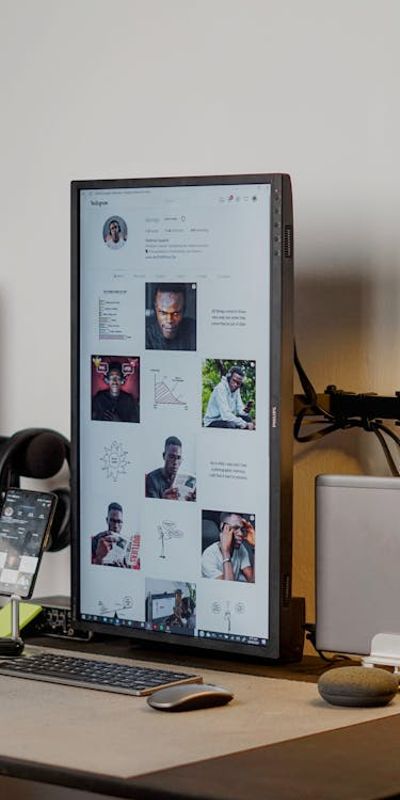
![OMOTON [Updated Dock Version] Vertical Laptop Stand, Double Desktop Stand Holder with Adjustable Dock (Up to 17.3 inch), Fits All MacBook/Surface/Samsung/HP/Dell/Chrome Book (Silver)](/_astro/61U-1XwBrBL._AC_SX569__ZCE17Q.jpg)

